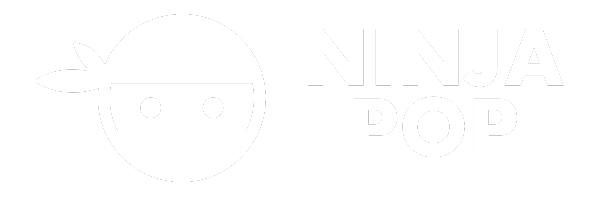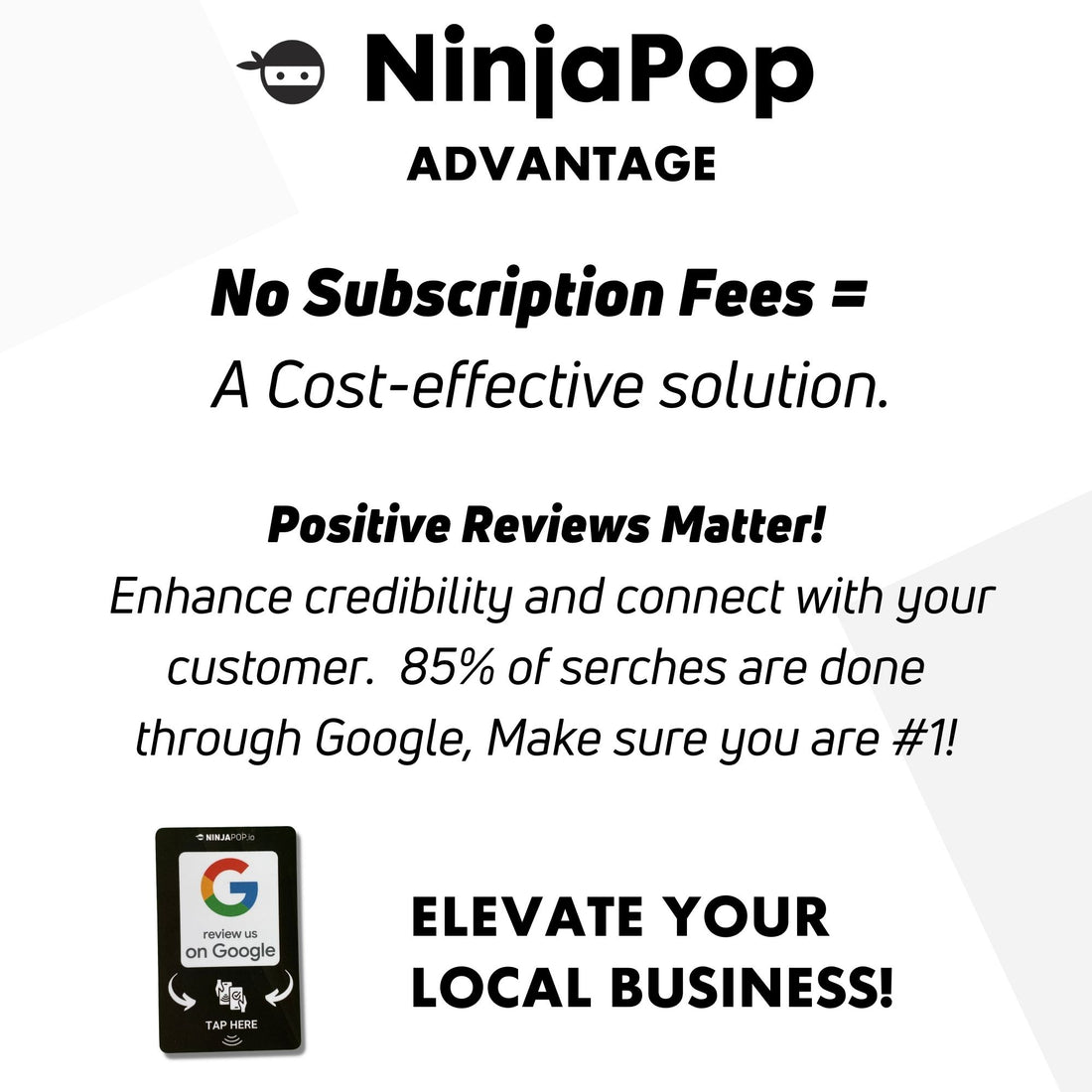Near Field Communication (NFC) technology is a powerful tool that allows iPhone users to interact with their devices in exciting new ways. NFC enables wireless communication between the iPhone and other compatible devices or tags when they are in close proximity. This technology is commonly used for contactless payments through Apple Pay, but it also extends to other applications such as accessing digital content, sharing data, and streamlining customer interactions.
iPhones have been equipped with NFC capabilities since the iPhone 7, and Apple has only expanded its functionality over the years. However, many users are unaware of how to access or utilize this feature, particularly when it comes to using the NFC Tag Reader. The NFC Tag Reader is a feature that allows your iPhone to read information from NFC tags embedded in various objects, enabling a seamless way to interact with the digital world.
Understanding how to enable and use the NFC Tag Reader on your iPhone is essential for maximizing the potential of this technology. Whether you're interested in using it for business purposes or personal convenience, knowing your way around NFC will open up a world of possibilities. If you're looking to enhance your digital interactions further, consider integrating advanced solutions like Ninja Pop, which can transform how you manage your online reputation and customer engagement.
Common Issues with NFC Tag Reader

While NFC technology on iPhones presents numerous advantages, users can occasionally encounter common issues that hinder their experience. One frequent problem is the inability to find the NFC Tag Reader function. This can be particularly frustrating for users eager to utilize the feature for tasks such as reading smart posters, tapping into location-based information, or even for business-related activities like seamless transactions.
Another common issue is the NFC not working properly even when the feature is enabled. This could be due to several reasons, including software glitches, incorrect settings, or interference from other wireless signals. Additionally, users might face challenges with NFC compatibility, particularly if the tags they are trying to read are not properly formatted or are from outdated sources.
Some users also report issues related to the range and sensitivity of the NFC Tag Reader. Since NFC works only at very close distances, any misalignment between the iPhone and the NFC tag can result in failed attempts to read the tag. It's crucial to ensure that both devices are positioned correctly for a successful interaction.
Being aware of these common issues can help users approach NFC technology with more informed strategies, ensuring a smoother and more efficient experience. Troubleshooting these problems often involves checking software updates, examining settings, and ensuring proper alignment, which can make a significant difference in the functionality of the NFC Tag Reader on iPhones.
How to Enable NFC on iPhone

Enabling NFC on your iPhone is a straightforward process, designed to make tasks like mobile payments and data exchange seamless and efficient. Apple has integrated NFC functionality into its devices, starting from the iPhone 7 and later models, making it accessible to a wide range of users. If you're having trouble locating the NFC feature, here's a step-by-step guide to help you enable NFC on your iPhone.
Firstly, understand that the NFC reader is automatically enabled on most iPhones without the need for manual activation. Unlike Android devices where you might need to toggle the NFC setting, iPhones streamline this process. However, for specific applications such as Apple Pay, you may need to set up your payment methods in the Wallet app.
To use NFC for Apple Pay, simply open the Wallet app on your iPhone. Tap the plus sign to add a new card and follow the on-screen instructions to enter your card details. Once your card is set up, you can use NFC by holding your iPhone near a contactless reader while pressing the side button or home button, depending on your model.
For other NFC-enabled tasks, such as scanning tags for information or actions, you can use third-party apps available in the App Store. These apps can offer additional functionalities and enhance your NFC experience. Always ensure your iPhone is updated to the latest iOS version to avoid compatibility issues and to enjoy the latest features.
By following these steps, you can effortlessly enable NFC on your iPhone and harness its capabilities for a range of practical applications, enhancing both personal and professional interactions.
Troubleshooting NFC Tag Reader Problems
Encountering issues with the NFC tag reader on your iPhone can be frustrating, especially when you're relying on it for seamless transactions or data sharing. However, most of these problems can be resolved with a few simple troubleshooting steps. Here’s a guide to help you address common NFC tag reader problems on your iPhone.
Firstly, ensure that your iPhone model supports NFC. As a reminder, the NFC feature is available from the iPhone 7 onwards. If your device is compatible but still facing issues, try restarting your iPhone. A restart can often resolve temporary glitches affecting NFC functionality.
If restarting doesn’t help, check for software updates. Apple regularly releases updates to fix bugs and improve performance, including NFC capabilities. Go to Settings > General > Software Update to see if there’s a new version available for your device.
Another common issue is interference from cases or covers. Some cases, particularly those with metallic components, can disrupt the NFC signal. Try removing your iPhone case to see if it resolves the issue. Additionally, make sure that nothing is obstructing the NFC antenna, usually located at the top of the iPhone.
For issues related to specific apps, check that the app is updated and that it supports NFC functionalities. If problems persist, deleting and reinstalling the app might help. Lastly, ensure that you are attempting to scan a compatible NFC tag, as not all tags work with iPhones.
By following these troubleshooting steps, you can effectively address and resolve NFC tag reader problems, ensuring a smooth and efficient experience with your iPhone.
Alternative Methods to Read NFC Tags

If you're unable to resolve issues with your iPhone's NFC tag reader, or if your device doesn't support NFC, there are several alternative methods to read NFC tags. These alternatives can help you leverage NFC technology without relying solely on your iPhone's built-in capabilities.
One popular option is to use **external NFC readers**. These are compact devices that can connect to your iPhone via Bluetooth or Lightning port. External NFC readers are designed to be highly compatible and often come with their own dedicated apps, making it easy to read and write NFC tags. This solution is particularly useful for older iPhone models that lack native NFC support.
Another method is utilizing **third-party apps** that specialize in NFC functionalities. Although the iPhone's native capabilities are robust, certain apps offer enhanced features for reading and managing NFC tags. Apps such as NFC Tools or NFC TagWriter are tailored to work seamlessly with a variety of NFC tags, providing additional flexibility and control.
For those interested in exploring NFC technology beyond simple tag reading, **NFC-enabled accessories** can offer innovative ways to interact with NFC tags. Products like smart rings or NFC-enabled wearables provide users with the ability to store and share data in unique ways, perfect for tech enthusiasts looking to integrate NFC into their daily lives.
Lastly, consider using **alternative devices** that support NFC, such as tablets or other smartphones. Many Android devices offer comprehensive NFC support and can serve as an excellent substitute for reading NFC tags when your iPhone is unavailable.
These alternative methods ensure that you can continue to benefit from NFC technology, expanding your options and enhancing your ability to interact with NFC tags efficiently.
Benefits of Using NFC on iPhone

The integration of NFC technology into iPhones has opened up a world of possibilities, offering users a seamless and convenient way to interact with their environment. One of the primary **benefits of using NFC on iPhone** is the ability to make secure, contactless payments through services like Apple Pay. This feature not only enhances user convenience but also ensures a high level of security by utilizing tokenization and biometric authentication.
Beyond payments, NFC on the iPhone can also be used to quickly share information. Whether you're swapping contact details, sharing photos, or transferring files, NFC provides a **swift and effortless means** to do so with just a tap. This capability is particularly advantageous in professional settings where efficiency and speed are paramount.
Another significant advantage is the ability to **automate tasks with NFC tags**. By programming NFC tags to trigger specific actions on your iPhone, users can streamline their daily routines. For instance, tapping an NFC tag at your desk could instantly set your phone to "Do Not Disturb" mode, open a particular app, or even adjust your smart home settings, enhancing productivity and personalization.
Additionally, NFC technology enriches the user experience by supporting **innovative applications** in various industries. From interactive marketing campaigns and loyalty programs to seamless check-ins at events or hotels, NFC provides a versatile tool that businesses can leverage to enhance customer engagement.
Embrace the full potential of NFC technology with the innovative solutions offered by Ninja Pop. Our devices empower businesses to harness the power of consumer endorsements with ease, transforming customer interactions into growth opportunities. Get your Ninja Pop now! and let the reviews speak for themselves.